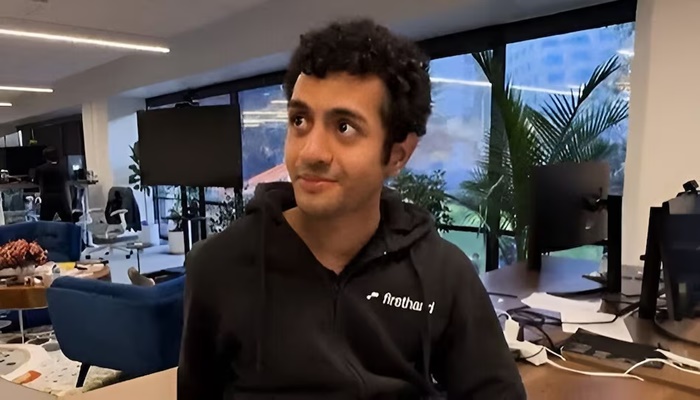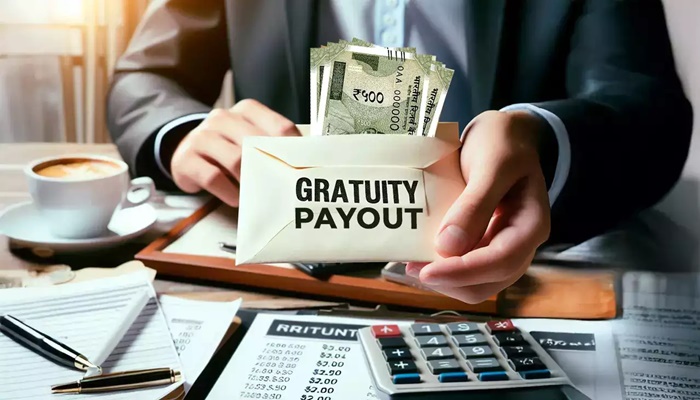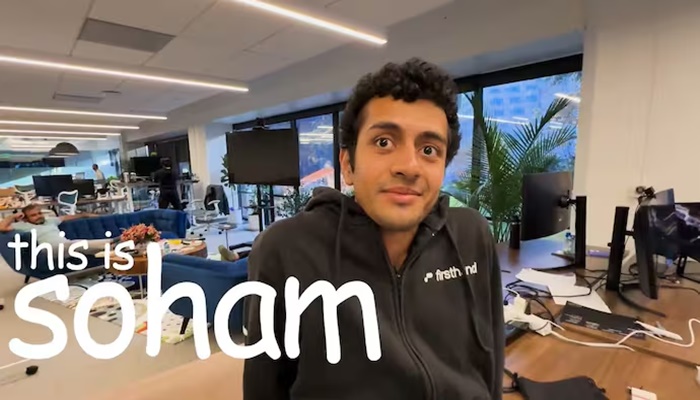The Employees’ Provident Fund Organisation has simplified the process to update or correct personal and service related information. If you are an Employee Provident Fund (EPF) member who wants to update your employment history, which includes your joining and exit dates, you can now update or correct your service-related information easily.
No need to upload documents
Under the revised procedure, the members whose Universal Account Number (UAN) has already been validated through Aadhaar can update their profile details like name, date of birth, gender, nationality, father/mother’s name, marital status, spouse name, date of joining and date of leaving themselves without uploading any document.
According to the EPFO social media post, “You can update your date of joining and leaving in your EPF account without needing to upload documents or get employer approval. EPFO puts the power in your hands.”
Who needs to upload documents to update their date of exit and date of joining a job?
For members whose UANs were generated prior to October 1, 2017, the process is slightly different. In such cases, updates may require employer certification, as these older UANs may not be Aadhaar-seeded.
How to update the date of exit in EPF?
Earlier, EPF members were required to upload documents and obtain employer approval to update their date of joining or exit. However, following a recent procedural revision, eligible members can now make these updates directly through the EPFO portal without needing employer approval.
How to update date of exit on EPF portal
Step 1: Log in using the OTP sent to your registered mobile number.
Step 2: Under the ‘Manage’ tab, click on ‘Mark Exit’. (Note: This option will be visible only within two months of leaving the job.)
Step 3: Select your employer/company from the drop-down menu.
Step 4: Enter your exit date and tick the consent checkbox.
Step 5: Click on ‘Request OTP’. An OTP will be sent to your Aadhaar-registered mobile number.
Step 7: Enter the OTP, click ‘Submit’, and confirm the alert prompt to complete the process.
Once the process is complete, the portal will display a message stating that your date of exit has been successfully updated.